Lets see in pictures. For example Epson L220 printer model etc.:
1. Download latest WIC version V5.0.16 or higher (available for Windows, MAC OS, Linux).
2. Connect the printer by USB or WiFi to Your PC. Disconnect all other printers.
3. Run WIC Reset Utility.
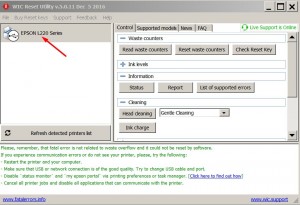
4. Click on RESET WASTE COUNTER button.
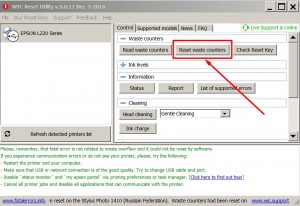
5. Enter Reset Key (Buy Full Reset Key) or Trial Reset Key (enter TRIAL).
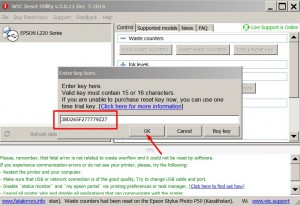
6. Wait untill WIC resets the counters. Then You have to switch OFF the printer!
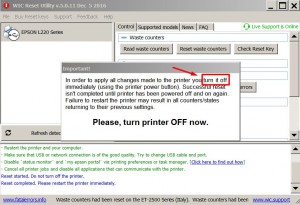
7. You’ll see congratulations message. Waste Ink Counter has been reset now.
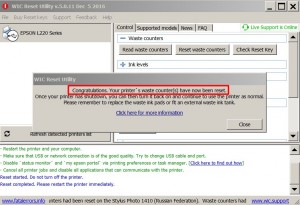
8. You can check waste ink counters values by yourself any moment.
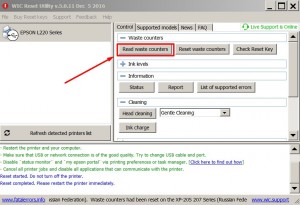
9. You can see now counters is 0% – that means it has been reset now.
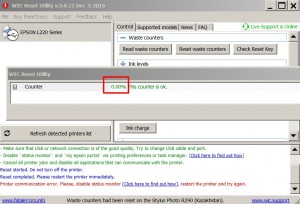
If You have any questions You can contact us by LiveHelp or in Forum – http://www.2manuals.com/forum/index.php?/topic/12-faq-how-to-reset-waste-ink-pad-counter-yourself-video/
Watch the Video tutorial How to reset waste ink pad counters by yourself
Use lateset WIC Reset utility version
Buy Reset Keys – here




 November 29th, 2014
November 29th, 2014  John
John  Posted in
Posted in  Tags:
Tags: