If you see an error code on the LCD, see the solutions here to troubleshoot it.
Can be used for all printers with LCD monitor TX-series, PX-series, XP-series, L-series etc.
| LCD code | Condition / Solution |
|---|---|
| E-01 | A fatal printer error has occurred. Turn the product off and then back on again. If the error continues, check for a paper jam. If there is no paper jam, read possible solutions here or contact Epson for support. |
| E-02 | A fatal scanner error has occurred. Turn the product off and then back on again. If the error continues, read possible solutions here or contact Epson for support. |
| E-10 | An ink pad needs service. The ink pad is at the end of its service life. You have to reset Waste Ink Counters in Your printer. |
| E-11 | An ink pad needs service. The ink pad is at the end of its service life. You have to reset Waste Ink Counters in Your printer. |
| W-01 | A paper jam has occurred. Remove the jammed paper, then press the button displayed on the LCD screen. You may also need to turn the printer off and on again. More information about possible solutions read here how to solve paper jam error |
| W-02 | The paper used in your machine has become jammed and you need to carefully remove the jam. |
| W-03 | The paper used in your machine has become jammed and you need to carefully remove the jam. |
| W-04 | The cover of your cartridge has opened and needs to be closed before you press #start’ and resume printing. |
| W-05 | This indicates you are out of paper or multiple pages have been fed. Using the page feeder, reload or load more paper before pressing the ‘start’ button. |
| W-10 | An ink pad is nearing the end of its service life. Contact Epson for support. (To continue printing, press the |
| W-11 | An ink pad is nearing the end of its service life. Contact Epson for support. (To continue printing, press the |
| W-12 | Ink cartridges are installed incorrectly. Press down each of the ink cartridges gently to make sure they are installed correctly. If Your printer has been updated from Epson server and You use not original ink cartridges – they may be not recognized by printer and You have to make Firmware DOWNGRADE. Read here about Firmware Downgrade |
| W-13 | An ink cartridge indicated on the LCD screen is not recognized. Replace the ink cartridge. Epson recommends using genuine Epson ink cartridges. If Your printer has been updated from Epson server and You use not original ink cartridges – they may be not recognized by printer and You have to make Firmware DOWNGRADE. Read here about Firmware Downgrade |
| W-30 | A memory card has been installed incorrectly or is unsupported by the printer. Also, it may not contain compatible media files. To resolve this, remove the card and check the files or try another memory card. |
| W-31 | A memory card has been installed incorrectly or is unsupported by the printer. Also, it may not contain compatible media files. To resolve this, remove the card and check the files or try another memory card. |
| W-41 | The ink cartridges in your machine have become empty or are incorrectly installed. In this instance, the cartridge should be replaced. If the code remains after a replacement has been placed inside the printer, it means the cartridge was installed incorrectly. Pressing the ‘start’ menu will move the cartridges to a position where they can be replaced. To continue, press down on the installed cartridges and press ‘start’. |
| I-01 | This indicates you are out of paper or multiple pages have been fed. Using the page feeder, reload or load more paper before pressing the ‘start’ button. |
| I-11 | There is no memory card inserted in the printer. To remove this message, please insert a memory card. |
| I-22 | To establish a wireless connection using an access point, press the button on the access point or click the button on the access point’s wireless settings screen displayed on your computer screen. |
| I-23 | Enter the PIN code displayed on the LCD screen into the access point or computer within two minutes. If you wait longer than two minutes, a time-out error occurs, the code changes, and you must enter a new code. |
| I-31 | To make wireless connection settings from your computer, insert your product CD into your computer and follow the on-screen instructions. |
| I-41 | The Paper Configuration setting must be turned on to use AirPrint. |
| I-50 | On the scanner glass, the index sheet has not been placed or positioned correctly. You can check this by looking at the marks on the sheet and placing it correctly before attempting to print it again. |
| I-51 | This code refers to fact there are no photos selected on the index sheet or the paper type is not selected. Additionally, this code may refer to corresponding ovals not being marked on the index sheet correctly. This can be resolved by checking the marks on the sheet and positioning it correctly before retrying the printer. |
| I-52 | This code refers to fact there are no photos selected on the index sheet or the paper type is not selected. Additionally, this code may refer to corresponding ovals not being marked on the index sheet correctly. This can be resolved by checking the marks on the sheet and positioning it correctly before retrying the printer. |
| I-53 | There is an issue with the index sheet not matching the photos inserted via a memory card. The card or sheet should be replaced before attempting to print again. |
| I-60 | Your computer may not support WSD (Web Services for Devices). The Scan to PC (WSD) function is available only for computers running English versions of Windows 8.x, Windows 7, or Windows Vista. |
| Recovery mode | An error has occurred during firmware updating. Connect your product using a USB cable and try updating the firmware again. Read here for solution – My product is stuck in Recovery Mode. What can I do?. |
Product Status Messages
Note: The ink pads in the Epson printers collect, distribute, and contain the ink that is not used on printed pages.
During the life of the printer it may reach a condition where either satisfactory print quality cannot be maintained or the ink pads have reached the end of their usable life.
The Epson Status Monitor, LCD monitor on printer, or lights on the control panel will advise you when these parts need replacing. If this happens during the standard warranty of the product, the exchange of the printer or replacement of the pads is covered under the standard warranty. If the product is out of warranty, the pads can be replaced by any service center. The waste ink counters can be reset by WIC Reset Utility.




 February 11th, 2017
February 11th, 2017  John
John 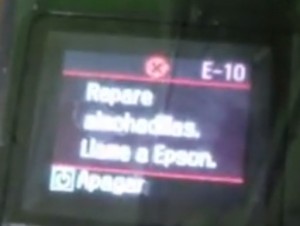
 Posted in
Posted in  Tags:
Tags: