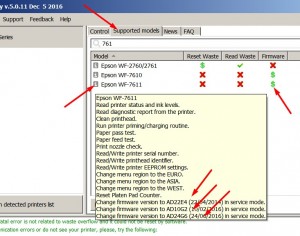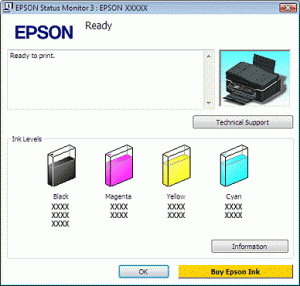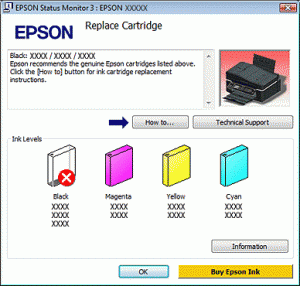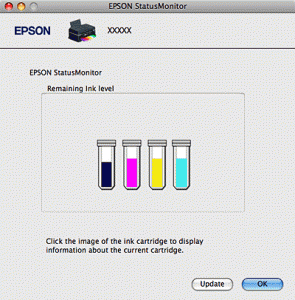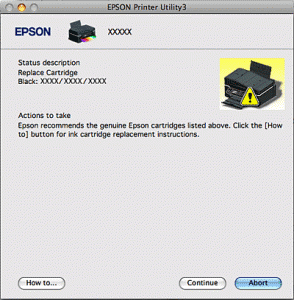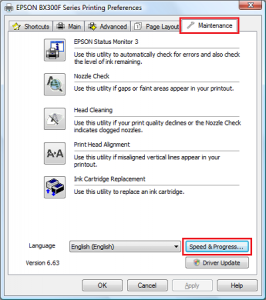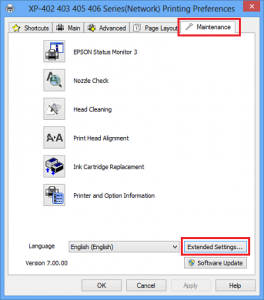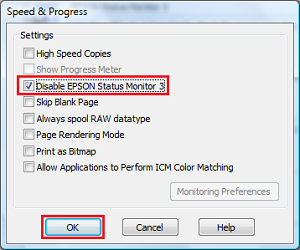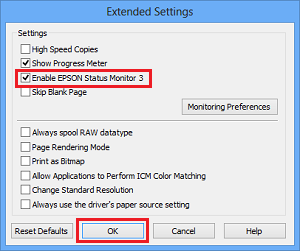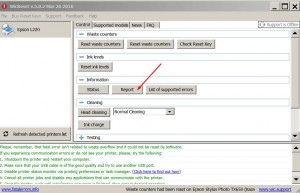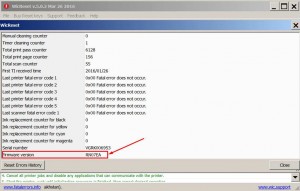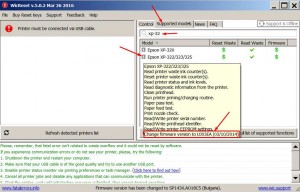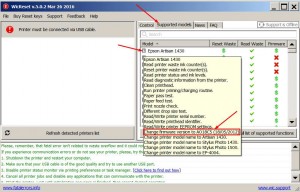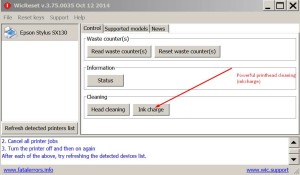You can get printer status from Epson Status Monitor utility.
For Windows:
EPSON Status Monitor utility gives full information on the printer status.
You can access EPSON Status Monitor utility in 2 ways:
1. Double-click the printer shortcut icon in the Windows taskbar.
( Read How to add shortcut icon on the Windows taskbar )
2. Open the printer driver, click the Maintenance tab, then click the EPSON Status Monitor 3 button.
When you access EPSON Status Monitor 3, the following window appears:
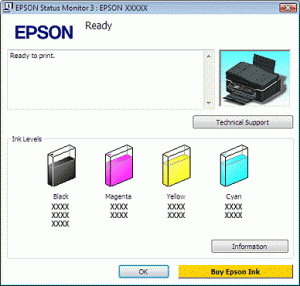
EPSON Status Monitor 3 provides the following information:
Current Status:
If the ink is low or expended, the How to button appears in the EPSON Status Monitor 3 window. Clicking How to displays ink cartridge replacement instructions and moves the print head to the ink cartridge replacement position.
Ink Levels:
EPSON Status Monitor 3 provides a graphic display of the ink cartridge status.
Information:
You can view information about the installed ink cartridges by clicking Information.
Technical Support:
You can access the online User’s Guide from EPSON Status Monitor 3. If you encounter a problem, click Technical Support in the EPSON Status Monitor 3 window.
Error messages.
If a problem occurs during printing, an error message appears in the text box of the progress meter window. For more detailed information, click Technical Support to access the online User’s Guide.
When the ink is low or expended, a How to button appears. Click How to, and EPSON Status Monitor 3 will lead you step-by-step through the cartridge replacement procedure.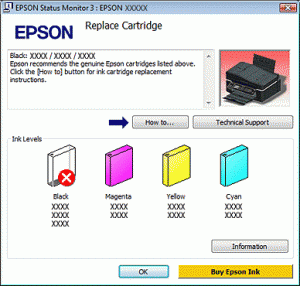
For MAC OS X:
If EPSON Status Monitor detects a printer problem, it will inform you with an error message.
Follow these steps to access EPSON StatusMonitor.
Access the EPSON Printer Utility 3.
( Read How to access )
Click the EPSON StatusMonitor button. The EPSON StatusMonitor appears.
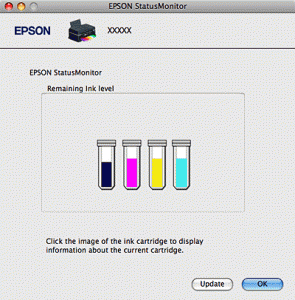
When ink is low or expended, a How to button appears. Click How to, and EPSON StatusMonitor will lead you step by step through the ink cartridge replacement procedure.
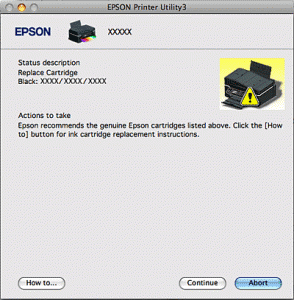
You can also use this utility to check the ink cartridge status before printing. EPSON StatusMonitor displays the ink cartridge status at the time it was opened. To update the ink cartridge status, click Update.
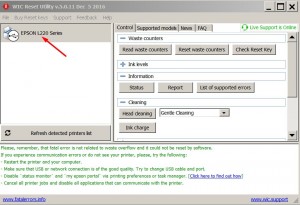
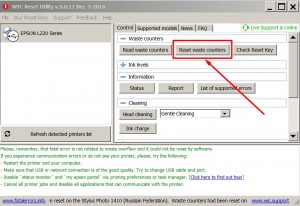
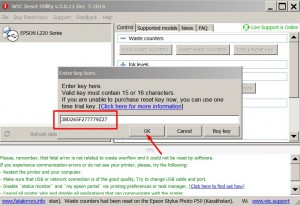
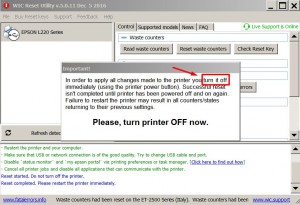
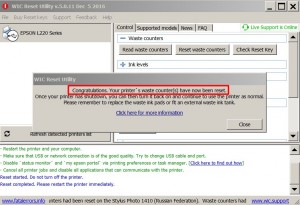
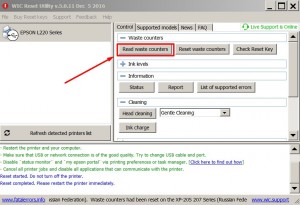
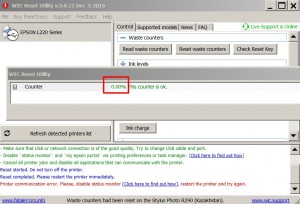




 January 26th, 2017
January 26th, 2017  John
John