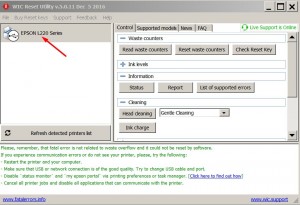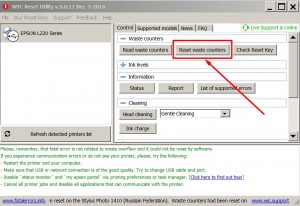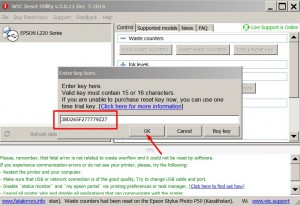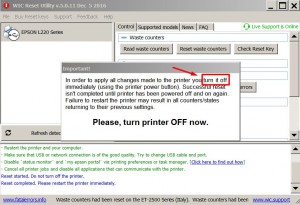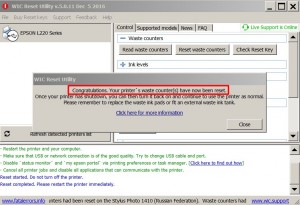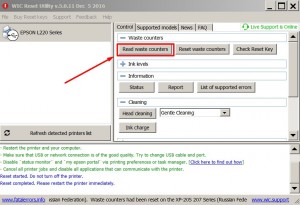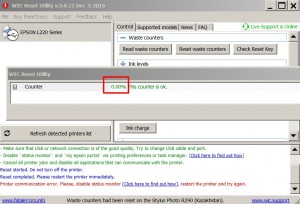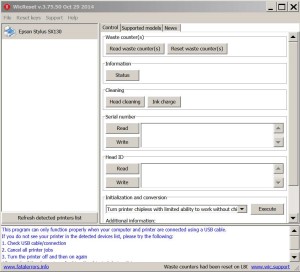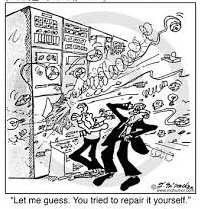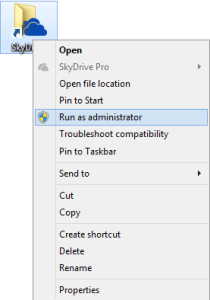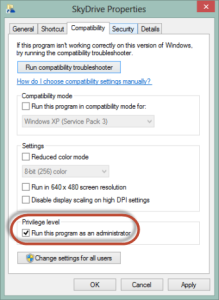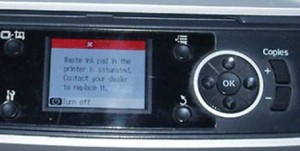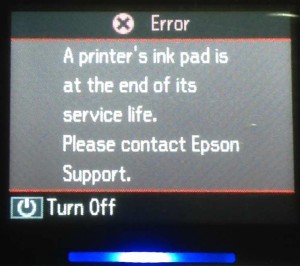Que es el software WIC Reset Utility?
Es una herramienta que nos permitirá restablecer de las almohadillas de impresoras Epson y otros errores tanto del sistema operativo Windows como Mac, lo cual es una ventaja frente a los Adjustment Program.
Es muy efectivo y fácil de usar, se recomienda a personas sin mucho conocimiento técnico en impresoras, este programa reconocerá el equipo conectado por medio al cable USB inmediatamente se ejecute, luego podrá realizar el restablecimiento de las almohadillas.
Ademas de realizar el restablecimiento, podrá ver el nivel de las almohadillas en su equipo, limpiar los cabezales de impresión (desde el software WIC Reset), cambiar los cartuchos de tinta, colocar y mirar el serial para activar WIC Reset, ver en que puerto de la computadora esta conectada la impresora, imprimir páginas de prueba entre otras opciones.
Para utilizar este software, tendrá que comprar un código de activación, el cual permitirá restablecer la impresora para seguir usando luego que aparezca uno de los siguientes mensajes:
Luego de la impresora detenerse, presenta que ha dejado de funcionar porque una parte dentro ha dejado de funcionar y es necesario reemplazarla o llevar el equipo al centro técnico.
Las almohadillas de impresión necesitan ser reemplazadas o cambiadas.
Tiene la letra “E” indicando error en la pantalla del equipo o nuestra computadora.
O por alguna razón debe llevar la impresora al servicio técnico Epson.
Con tan solo dos clic podrá solucionar cualquiera de los errores mencionados anteriormente, en caso de cualquier problema, tendrá un soporte personalizado (escribiendo un mensaje) al mismo correo electrónico del que ha sido enviado el código de activación para WIC Reset Utility.
Descargue WIC Reset Utility
Como hemos dicho antes, a pesar tener el software WIC Reset, necesitaremos un código de activación o llave para que funcione por una vez, y solucionar el error con la impresora. A continuación un enlace que le permitirá comprar la llave y recibir un mensaje inmediatamente con la asignación correspondiente.
Compre el código de activación aquí…
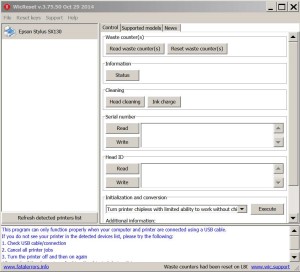
Otra gran ventaja de este software, es la cantidad de impresoras compatibles, a continuación una lista de todos los modelos que podrá restablecer utilizando el programa aquí adjuntado.
Descargue solo el programa — GRATIS — sin código de activación aquí…
Artisan: Artisan 50, Artisan 600, Artisan 700, Artisan 710, Artisan 720, Artisan 725, Artisan 730, Artisan 800, Artisan 810, Artisan 830, Artisan 835, Artisan 837, Artisan 1430
B: B30, B40W, B42WD, B1100, B1110
BX: BX300F, BX305, BX310FN, BX320FW, BX525WD, BX535WD, BX600FW, BX610FW, BX620FWD, BX625FWD, BX630FW, BX635FWD, BX925, BX935FWD
C: C58, C59, C61, C62, C63, C64, C65, C66, C67, C68, C76, C77, C78, C79, C82, C83, C84, C85, C86, C87, C88, C90, C91, C92, C93, C94, C95, C97, C98, C99, C110, C120, CC-570L
Color: Color 1160, 760, 860
CX: CX2800, CX2900, CX3100, CX3200, CX3300, CX3400, CX3500, CX3600, CX3650, CX3700, CX3800, CX3900, CX3905, CX4000, CX4080, CX4100, CX4200, CX4500, CX4600, CX4700, CX4800, CX4900, CX4905, CX5000, CX5700F, CX5900, CX6000, CX6300, CX6400, CX6500, CX6600, CX7300, CX7400, CX7700, CX7800, CX8300, CX8400, CX9300F, CX9400Fax, CX9500F
D: D68, D78, D88, D92, D120
DX: DX3800, DX4000, DX4050, DX4200, DX4800, DX5000, DX5050, DX6000, DX6050, DX7400, DX7450, DX8400, DX9400F
EP: E-330, E-600, E-700, EP-301A, EP-302, EP-603A, EP-702A, EP-703A, EP-705A, EP-706A, EP-775A, EP-801A, EP-802A, EP-803A, EP-804A, EP-804F, EP-805A, EP-806A, EP-901A, EP-901F, EP-902A, EP-903A, EP-903F, EP-904A, EP-904F, EP-905F, EP-976A, EP-976A3, EP-4004
K: K100, K101, K200, K201, K300, K301
L: L100, L110, L111, L120, L200, L210, L211, L300, L301, L350, L351, L355, L358, L550, L551, L555, L558, L800, L1300, L1800
M: M100, M105, M200, M205
ME Office: ME-1, ME-2, ME-10, ME-20, ME-30, ME-32, ME-35, ME-70, ME-80W, ME-82WD, ME-100, ME-101, ME-200, ME-300, ME-301, ME-303, ME-320, ME-330, ME-340, ME-360, ME-400, ME-401, ME-510, ME-520, ME-530, ME-535, ME-560W, ME-570, ME-600F, ME-620F, ME-650FN, ME-700, ME-900WD, ME-940FW, ME-960FWD, ME-1100
NX: N11, NX100, NX110, NX120, NX125, NX127, NX130, NX200, NX210, NX215, NX220, NX230, NX300, NX305, NX330, NX400, NX410, NX415, NX420W, NX430, NX435, NX510, NX515, NX530, NX620, NX625, NX635
P: P50, P60
PX: PX650, PX659, PX660, PX700W, PX710W, PX720WD, PX730FWD, PX800FW, PX810FW, PX820WD, PX830FWD
PX-45A, PX-46A, PX-101, PX-105, PX-201, PX-203, PX-203A, PX-404A, PX-405A, PX-434A, PX-435A, PX-503A, PX-504A, PX-505F, PX-535F,PX-601F, PX-603F, PX-673F, PX-1001, PX-1004, PX-1200, PX-1600F, PX-1700F, PX-5500, PX-5600, PX-A640, PX-A740, PX-B750F, PX-V600, PX-V630, PX-G5000, PX-G5100, PX-G5300
Photo: Photo 820U, 830U, 890, 900, 950, 960, 1280, 1290, 1390, 1400, 1410, 1430, 1500, 2100, 2200
PictureMate: PM100, PM-200, PM210, PM215, PM225 PM235, PM240, PM245, PM250, PM260, PM270, PM280, PM290, PM300, PM310
PM: PM-3500C, PM-4000px, PM-A820, PM-A840, PM-A870, PM-A890, PM-A900, PM-D770, PM-D800, PM-D870, PM-G850, PM-G860, PM-G4500, PM-G5000, PM-T960, PM-T990
R: R200, R210, R220, R230, R240, R245, R250, R260, R265, R270, R280, R285, R290, R295, R300, R310, R320, R330, R340, R350, R360, R380, R390, R800, R1800, R1900, R2000, R2400, R2880, R3000
RX: RX420, RX425, RX430, RX500, RX510, RX520, RX530, RX560, RX565, RX580, RX585, RX590, RX595, RX600, RX610, RX615, RX620, RX630, RX640, RX650, RX680, RX685, RX690, RX700
S: S20, S21, S22
SX: SX100, SX105, SX110, SX115, SX117, SX125, SX130, SX200, SX205, SX210, SX215, SX218, SX230, SX235, SX400, SX405, SX410, SX415, SX420W, SX425W, SX430, SX435, SX438, SX440, SX445, SX510, SX515, SX525WD, SX535, SX600FW, SX610FW, SX620
T: T10, T11, T12, T13, T20, T21, T22, T23, T24, T25, T26, T27, T30, T33, T40W, T42WD, T50, T59, T60, T1100, T1110
TX: TX100, TX101, TX102, TX103, TX105, TX106, TX109, TX110, TX111, TX112, TX113, TX115, TX116, TX117, TX119, TX120, TX121, TX123, TX125, TX129, TX130, TX133, TX135
TX200, TX203, TX209, TX210, TX213, TX219, TX220, TX230, TX235, TX300F, TX320F
TX400, TX405, TX408, TX409, TX410, TX419, TX420W, TX430
TX510FN, TX515FN, TX525, TX550W, TX560WD, TX600FW, TX610FW, TX620FWD, TX650, TX659
TX700W, TX710W, TX720WD, TX730, TX800FW, TX810FW, TX820FWD, TX830FWD
WorkForce: WorkForce 30, 40, 42, 60, 310, 315, 320, 321, 323, 325, 435, 500, 520, 525, 545, 600, 610, 615, 625, 630, 633, 635, 645, 840, 845, 1100
WorkForce WF-2010, WF-2510, WF-2520, WF-2528, WF-2530, WF-2538, WF-2540, WF-2548
WorkForce WF-3010, WF-3011, WF-3510, WF-3520, WF-3521, WF-3530, WF-3540 – the reset function and read counters function are NOT available for this models (adjustment functions only)
WorkForce WF-7010, WF-7011, WF-7012, WF-7015, WF-7018, WF-7111, WF-7510, WF-7511, WF-7515, WF-7520, WF-7521, WF-7525, WF-7621
WorkForce WP-4011, WPM-4011, WP-4015DN, WP-4020, WP-4022, WP-4025DW, WP-4090, WP-4092, WP-4095DN, WP-4511, WP-4515, WP-4520, WP-4011, WPM-4521, WP-4525, WP-4530, WP-4531, WP-4532, WP-4533, WP-4535, WP-4540, WP-4545, WP-4590, WP-4592, WP-4595 – Reading counters only. Reset function NOT available.
XP:XP-20, XP-30, XP-33
XP-100, XP102, XP-103, XP-111
XP-200, XP-201, XP-202, XP-203, XP-204, XP-205, XP-206, XP-207, XP-208, XP-211, XP-212, XP-213, XP-214, XP-215, XP-216, XP-217
XP-300, XP-302, XP-303, XP-305, XP-306, XP-310, XP-311, XP-312, XP-313, XP-315
XP-400, XP-402, XP-403, XP-405, XP-406, XP-410, XP-411, XP-412, XP-413, XP-415
XP-510, XP-600, XP-610, XP-605, XP-615, XP-700, XP-710, XP-750, XP-800, XP-810, XP-850, XP-950
You can check if Your printer model is supported by WIC Reset Utility – see video tutorial here.
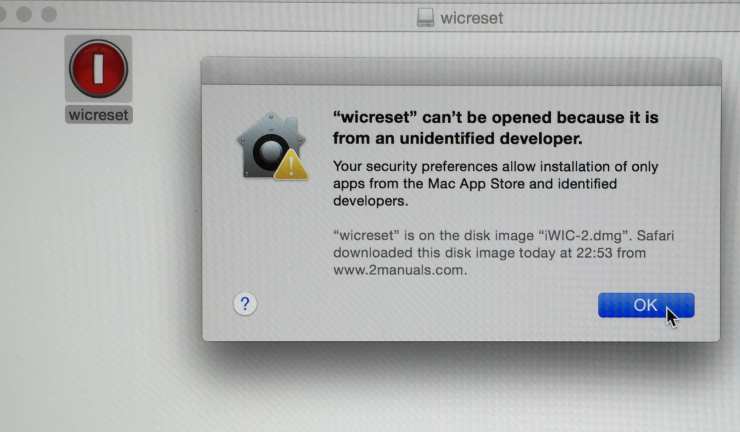




 March 26th, 2015
March 26th, 2015  John
John