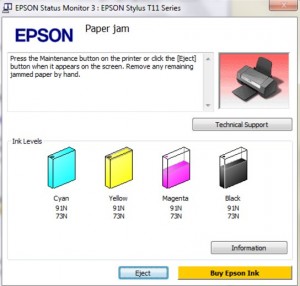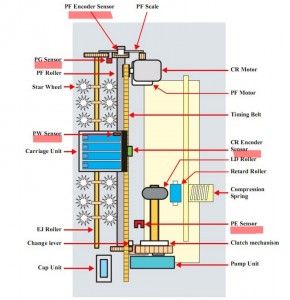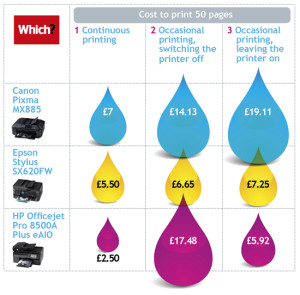This error message means Your printer can’t communicate with the computer. It may be caused by software and hardware reasons. We recomend You to check this possible reasons list:
- Please check if You have documents to print in the que. Delete all printer jobs.
- Please be sure you have disabled Your antivirus and firewall software.
Or You can allow Your antivirus program to use WIC utility on Your PC. - Please disable Epson Status Monitor Utility and other Epson utilities communicating by USB port.
- Check if you have latest version of WIC Reset utility – when run WIC – it checks if there is newest version.
- You have not proper USB cable, please try to change it.
Connect printer with proper USB cable – it must be thick and short. Long cables may not work perfect.
Please change USB cable even if you use it for printing. For printing – you can use very simple and cheap cable, but for WIC Reset Utility you have to use good quality USB cable. - Maybe You have docking station and printer is connected NOT directly to PC port.
Remove the docking station and I connect the printer directly to the PC or laptop. - No WiFi or LAN connection will work. USB only!
- There is a lot of USB devices connected to the PC?
Please disconnect all USB devices except your printer. Disconnect all USB devices. Connect printer only. - Other programs can prevent to communicate your printer driver with OS.
Shut all USB utilities, printer utilities, Epson Status Monitor Utility and other programs that may use printer usb connection and may prevent to establish direct connection for WIC – PC. - Click on “Refresh detected printers list” button and check printer model You need to reset (if you have few printers connected).
- After all – reboot PC and restart Your printer. Run WIC utility.
Here are listed all possible reasons for this problem our customers ever informed us.
Hope this helps!




 October 17th, 2014
October 17th, 2014  John
John